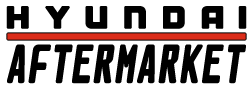Need Computer Help Again
#1
Moderator


Thread Starter
Well, I bought the new motherboard and processor. The old system was running great with the new hard drive, etc. But when I got the new motherboard and processor, and installed them, I get the blue screen of death saying I have a bad hard drive or something.
The Windows 2000 screen comes up, and the blue bars on the bottom start popping up, but only gets to the 2nd one, then the blue screen comes up saying Windows could not load because of bad drive, maybe a virus, run scandisk, etc.
I don't get it. Everything worked fine before. All I did was change the board. sad.gif
The Windows 2000 screen comes up, and the blue bars on the bottom start popping up, but only gets to the 2nd one, then the blue screen comes up saying Windows could not load because of bad drive, maybe a virus, run scandisk, etc.
I don't get it. Everything worked fine before. All I did was change the board. sad.gif
#2
Member
Join Date: Mar 2006
Posts: 99
Likes: 0
Received 0 Likes
on
0 Posts
Vehicle: 2001 Hyundai Tiburon
alright....so you bought a new mobo and processor....and you had a semi new hard drive? So now you take this hard drive and install it to the new mobd and processor then try to boot it? Im not sure if that is what you are trying to say, but if it is it would explain why you are getting the errors. You cannot just swap a hard drive with windows installed on it into a new hardware environment. That install of windows is specific to the hardware it was setup on. You need certain drivers for all the integrated devices on the mobo, and since your new mobo is different than the old one, its not going to work. Nuke the drive and give it a fresh install (after backing everything up that you need of course). Let me know if this helps.
#3
T1bbyMonk3y is right. The motherboard and hardware drivers are all different. You don't really have to wipe the hard drive. Just boot to the installation CD. You can try to repair the installation, but that might not work. You can always just install over the other installation. Just make sure you install OVER it so you don't have Windows installed twice. The installation will ask if you if you want to install over the old one, or if you want to install it to a new directory. This is helpful in case you have data that you do not want to lose. Otherwise just wipe the drive and start from scratch! BTW, if you are getting to the Windows color screen, try booting into safe mode. It might not work, but if it does, you can download and install the drivers for you motherboard.
#4
Member
Join Date: Mar 2006
Posts: 31
Likes: 0
Received 0 Likes
on
0 Posts
Vehicle: Hyundai Coupe 1997
close, but no cigar.
Simple answer:
You cant change the motherboard of a computer and just plug in the hard drive and expect it to work. When you change the motherboard you need to reinstall windows and everything will be fine. Drivers have nothing to do with the problem and reinstalling windows over the top / performing a repair isn't a garenteed solution. Fresh install of windows, latest drivers is the garenteed fix.
Detailed answer:
Windows shits itself when the chipset changes in motherboards, so if the new motherboard has the same chipset then you should be ok but obviously it doesn't have the same chipset.
Your gona have to back all your stuff up and do a fresh install of windows so the new install binds (anyone can describe it better - go for it) to the new type of chipset that the new motherboard has
You dont need to reinstall windows when you change processors tho.
http://support.microsoft.com/default.aspx?...kb;en-us;824125
Simple answer:
You cant change the motherboard of a computer and just plug in the hard drive and expect it to work. When you change the motherboard you need to reinstall windows and everything will be fine. Drivers have nothing to do with the problem and reinstalling windows over the top / performing a repair isn't a garenteed solution. Fresh install of windows, latest drivers is the garenteed fix.
Detailed answer:
Windows shits itself when the chipset changes in motherboards, so if the new motherboard has the same chipset then you should be ok but obviously it doesn't have the same chipset.
Your gona have to back all your stuff up and do a fresh install of windows so the new install binds (anyone can describe it better - go for it) to the new type of chipset that the new motherboard has
You dont need to reinstall windows when you change processors tho.
http://support.microsoft.com/default.aspx?...kb;en-us;824125
QUOTE
In either case, you must reconfigure Windows to work with the new motherboard and its components because not all motherboards use the same hardware abstraction layer (HAL), integrated device electronics (IDE) controllers, basic input/output system (BIOS), and other components.
#5
Member
Join Date: Mar 2006
Posts: 99
Likes: 0
Received 0 Likes
on
0 Posts
Vehicle: 2001 Hyundai Tiburon
doing a "refresh" install will make the computer work, but not well. The best answer is to do a fresh install with your new hardware. Props to evisljosh for trying to explain it in detail...I find myself exhausted whenever I try to make someone else understand, but your explanation is simple yet effective.
#6
I read through that support page, and everything I said is correct. Not once on that page does it suggest that you back up or format your hard drive for a motherboard change. If you scroll down to the part where it says "Replace a failed motherboard", it says to load the installation CD, and do a repair installation. This re-examines the hardware setup and re-configures Windows to work with the new hardware. I told him to do this because I know that he already swapped the motherboard out. Why format the hard drive and back up the data when you can just fix the installation? This repaired installation will "bind" itself to the hardware just fine without any problems. Doing a fresh install for new hardware is great for Windows 98, but the Windows 2000/XP kernel is meant to be fully modular, so that you do not have to re-install the operating system for changes. That is why Windows 2000/XP has a hardware configurations page; so that you can change hardware on the fly without having to install drivers or do fresh installs everytime you need to change a piece of hardware. Also, by updating the HAL, you are updating hardware allocation settings for the system. This is not directly related to the drivers, but the drivers need to know how and where to communicate with the new hardware. I left out the details because they are not important. Besides, Microsoft's technical support site suggests doing a repair. I think they know their own software better than most people. BTW, that does not mean you shouldn't back your data up. You should always back your data up, even if you computer appears to be working normally.
#7
Moderator


Thread Starter
Wow, thanks guys.
I can't back up my data right now though. I'm just getting started in putting together this new computer and I just spent MORE than what I had buying the new board, processor, and hard drive. Now that I've put all my info on the new HD, there's nothing for me to back it up on. 02.gif
A few threads down, I was getting info on the old mobo/proc. It was a 300mmx Celeron. And the 10.2GB HD all my personal files were on was filling up with bad sectors. owned.gif
So I guess the best thing to do is to set the BIOS to read the CD first and repair Windows? Or actually, I'm now going to be installing XP to replace 2000.
I can't back up my data right now though. I'm just getting started in putting together this new computer and I just spent MORE than what I had buying the new board, processor, and hard drive. Now that I've put all my info on the new HD, there's nothing for me to back it up on. 02.gif
A few threads down, I was getting info on the old mobo/proc. It was a 300mmx Celeron. And the 10.2GB HD all my personal files were on was filling up with bad sectors. owned.gif
So I guess the best thing to do is to set the BIOS to read the CD first and repair Windows? Or actually, I'm now going to be installing XP to replace 2000.
#8
Senior Member

Join Date: Jul 2004
Location: Eau Claire, WI
Posts: 5,155
Likes: 0
Received 0 Likes
on
0 Posts
Vehicle: 97 Tib
If I were you I would just boot to XP disc and reformat the HD then install a fresh copy of XP over it. You may need a floppy with some universal CD Rom drivers though if you can't boot to CD
#9
Moderator


Thread Starter
I can NOT format the HD. I have files on it right now with no way of backing them up. And I spent all my cash this month on the hardware.
#10
You can use the Windows XP installation CD to upgrade from Windows 2000. When you do this, it will update the hardware information. You will have a Windows XP machine that has all the data/programs from your Windows 2000 machine. This will not format your hard drive, as long as you don't tell it to. When it searches for previous operating systems, it will show Windows 2000. Select that OS and choose to upgrade to Windows XP.